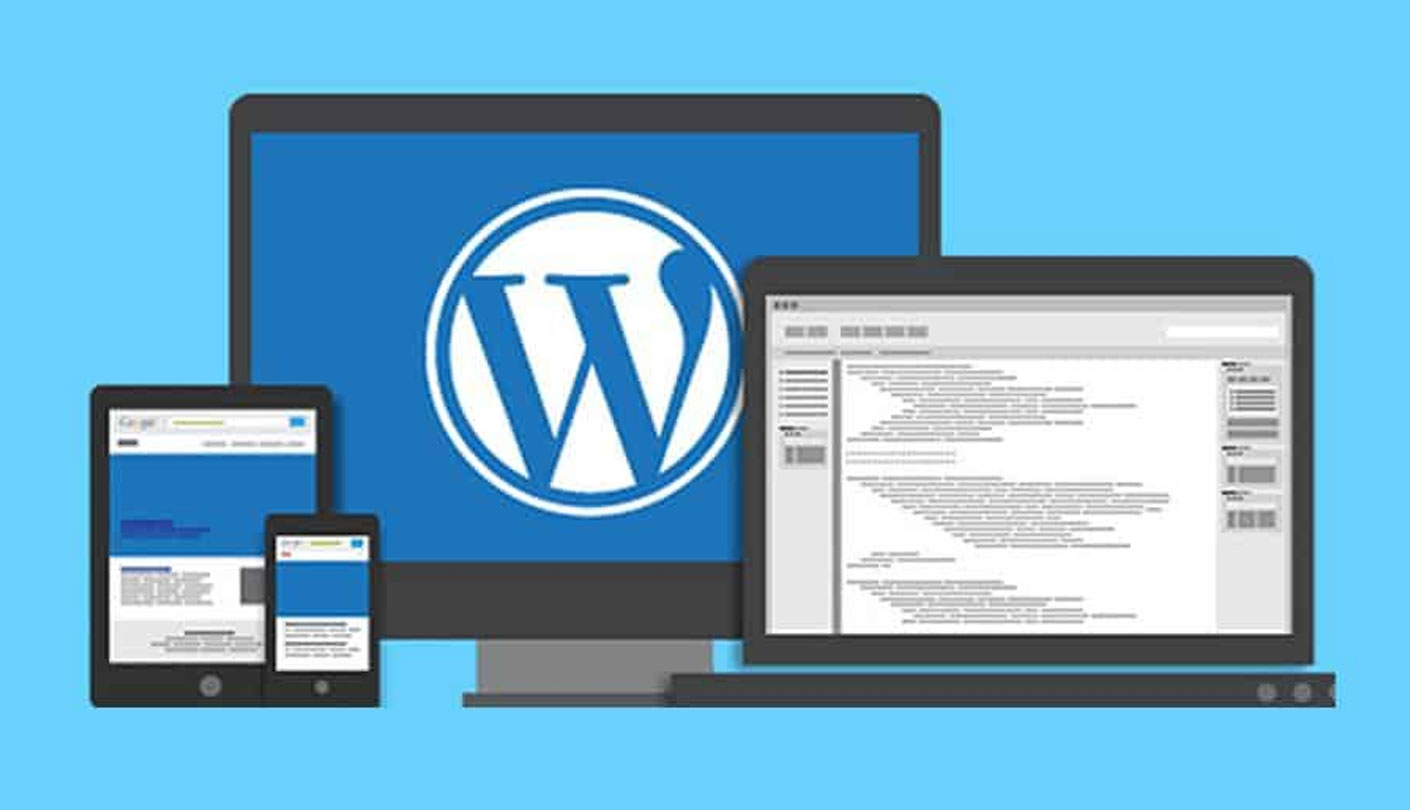An Internal Server Error in WordPress can occur due to various reasons such as corrupt plugins, theme files, memory limit issues, or a corrupted .htaccess file. Here are some solutions that can help you resolve the issue:
- Deactivate all plugins: Sometimes, plugins can cause conflicts that result in internal server errors. To troubleshoot this issue, deactivate all the plugins and see if the error goes away. If it does, then reactivate each plugin one by one to determine which one is causing the issue.
- Switch to a default theme: If deactivating plugins doesn’t solve the issue, switch to a default WordPress theme like Twenty Twenty-One. If the error goes away, it means that your current theme is causing the problem. You can then try reinstalling the theme or contacting the theme developer for support.
- Increase PHP memory limit: WordPress requires a certain amount of memory to run smoothly. If you have too many plugins or a poorly coded theme, you may need to increase the PHP memory limit. You can do this by adding the following line of code to your wp-config.php file:
define(‘WP_MEMORY_LIMIT’, ‘256M’);
- Check .htaccess file: The .htaccess file is a configuration file that controls how your server interacts with your website. A corrupted or incorrect .htaccess file can cause an internal server error. Rename the .htaccess file to .htaccess_old, and then try accessing your website again. If the error goes away, then the issue was with the .htaccess file. You can create a new .htaccess file by going to Settings > Permalinks and clicking on the “Save Changes” button.
If none of these solutions work, you may need to contact your web hosting provider for further assistance.