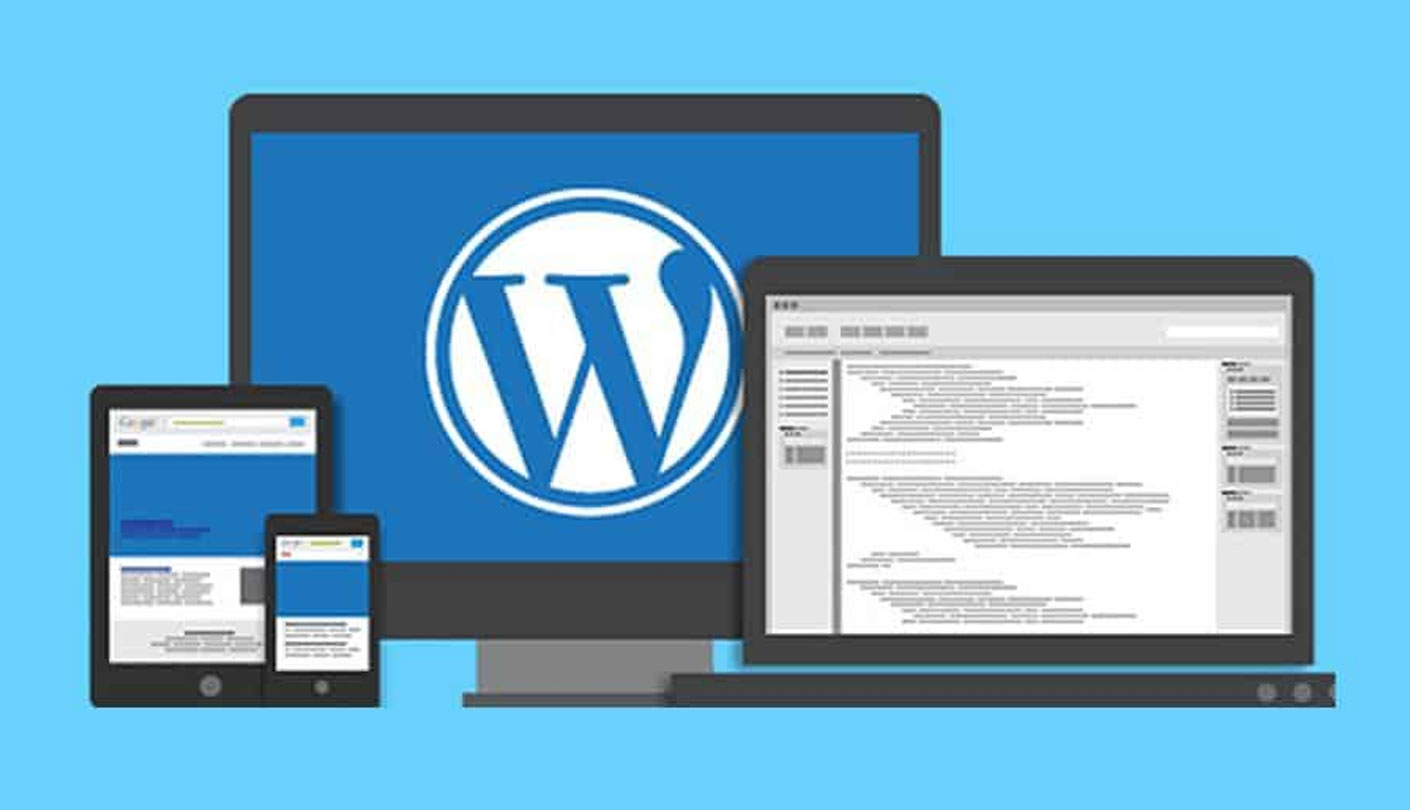If an auto-upgrade in WordPress fails, there are several things you can do to troubleshoot the issue:
- Check your internet connection: A failed upgrade may be due to a poor internet connection. Check your connection to ensure it is stable and strong.
- Check the server requirements: Make sure that your server meets the minimum requirements for the version of WordPress you are trying to upgrade to.
- Disable plugins: Some plugins may interfere with the upgrade process. Disable all plugins, and then try upgrading again.
- Use the manual upgrade method: If the auto-upgrade continues to fail, try upgrading WordPress manually. You can download the latest version of WordPress from the official website, and then manually install it on your server.
- Check the error log: WordPress generates an error log that may help you identify the cause of the failed upgrade. Check the error log to see if there are any error messages that can help you diagnose the issue.
If you are still unable to upgrade WordPress, you may want to contact your web host or WordPress support for further assistance.