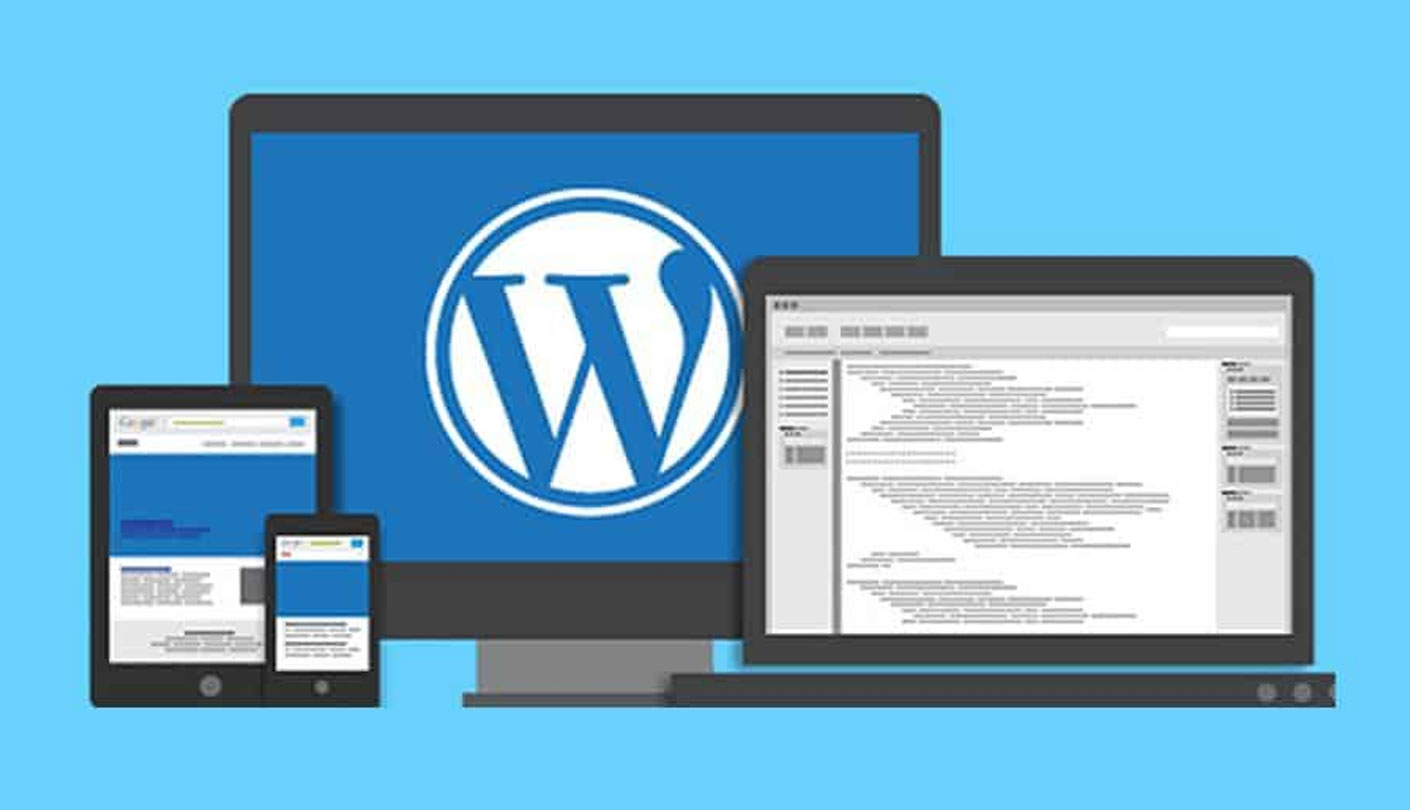If your WordPress website is stuck in maintenance mode, it means that there was an issue during the update process or something else triggered maintenance mode and it didn’t exit properly. When maintenance mode is activated, visitors will see a message indicating that the site is undergoing maintenance. Here are some steps to resolve the issue:
- Clear your browser cache and cookies: Sometimes, the maintenance mode message can persist in your browser even after the issue has been resolved. Clearing your browser cache and cookies can help fix this problem.
- Delete .maintenance file: The .maintenance file is created automatically when WordPress enters maintenance mode. It’s located in the root directory of your WordPress installation. You can use FTP or cPanel File Manager to delete this file. Once deleted, your website should exit maintenance mode.
- Deactivate plugins and themes: In some cases, a plugin or theme update can trigger maintenance mode. Try deactivating all plugins and switching to a default theme such as Twenty Twenty-One. Then, check if the maintenance mode issue is resolved. If so, reactivate the plugins and theme one by one to identify the culprit.
- Check the update status: If maintenance mode was triggered during an update process, check the update status in your WordPress dashboard. If the update is still in progress, wait for it to complete. If it’s stuck, try manually updating WordPress by downloading the latest version from WordPress.org and installing it manually.
- Increase memory limit: If your website has insufficient memory, it can trigger maintenance mode. You can increase the memory limit by adding the following code to your wp-config.php file:
define( ‘WP_MEMORY_LIMIT’, ‘256M’ );
Note: Change the memory limit value to match your server resources.
In summary, if your WordPress website is stuck in maintenance mode, try clearing your browser cache, deleting the .maintenance file, deactivating plugins and themes, checking the update status, or increasing the memory limit. If none of these solutions work, you can contact your web host or WordPress support for further assistance.