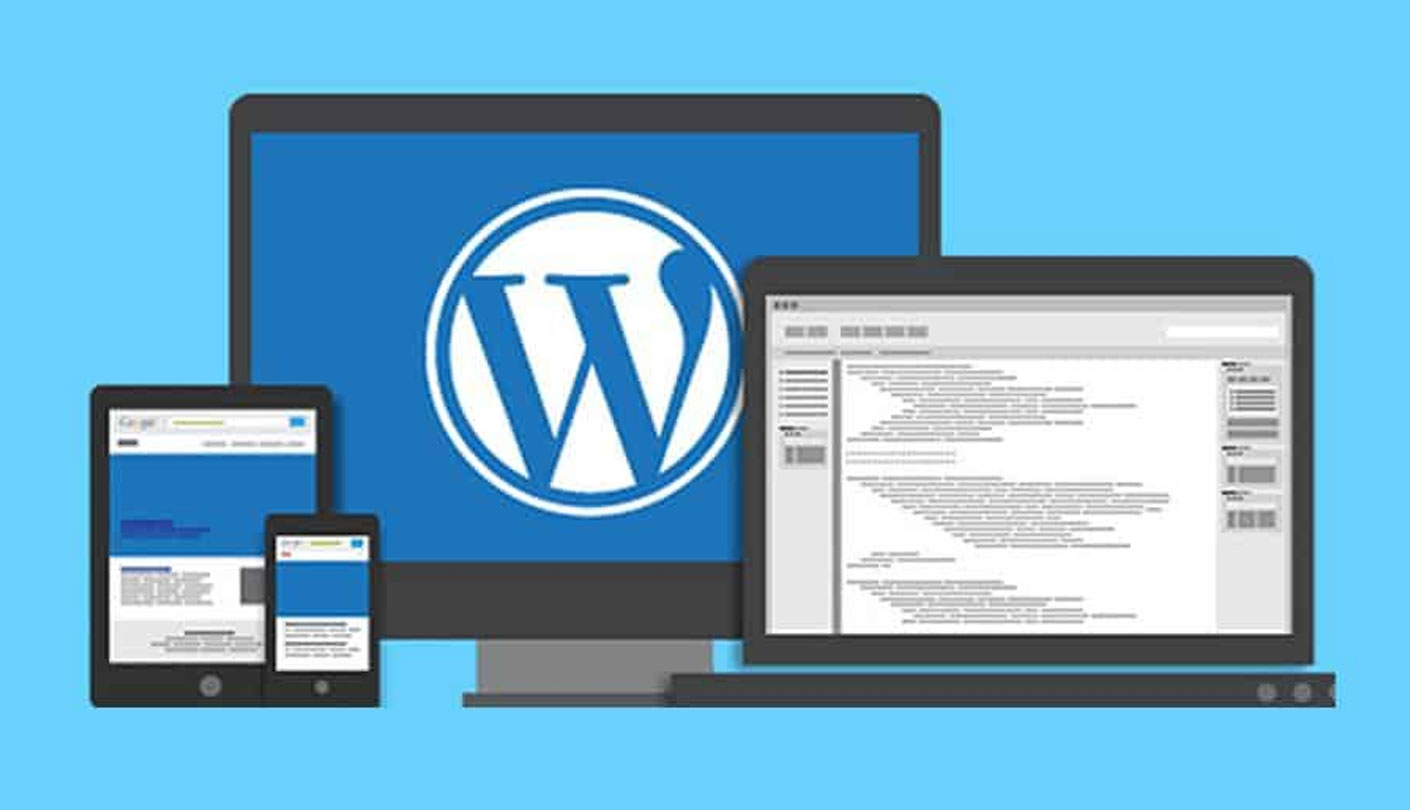If you’re seeing an error message in WordPress that says “file type not permitted” or “page access not permitted,” it means that the file type or page you’re trying to access is not allowed by WordPress. Here are some possible causes and solutions for this error:
- File type restrictions: By default, WordPress restricts certain file types for security reasons. You can check the allowed file types by going to the Media section in the WordPress dashboard and clicking on the “Add New” button. If the file type you’re trying to upload is not allowed, you can either change the file type or add it to the allowed file types by using a plugin or modifying the WordPress code.
- Server configuration: Sometimes, the server configuration can prevent certain file types or pages from being accessed. You can check the server configuration by contacting your web host or server administrator and asking them to verify that the file type or page is allowed and accessible.
- Plugin conflicts: A plugin may be conflicting with WordPress and causing the error. Try disabling all plugins and checking if the error persists. If the error goes away, reactivate the plugins one by one to identify the culprit.
- Permissions issues: If the file or page permissions are not set correctly, WordPress may not be able to access or display them. You can check the file or page permissions by using FTP or cPanel File Manager and set them to 644 or 755, depending on the file type.
- Security settings: Sometimes, security settings in WordPress or a security plugin can prevent certain file types or pages from being accessed. You can check the security settings in your WordPress dashboard or security plugin and make sure the file type or page is not being blocked.
In summary, if you’re seeing an error message in WordPress that says “file type not permitted” or “page access not permitted,” check the file type restrictions, server configuration, plugin conflicts, permissions issues, and security settings. By identifying the root cause and implementing the appropriate solution, you can resolve the error and ensure that the file or page is accessible in WordPress.