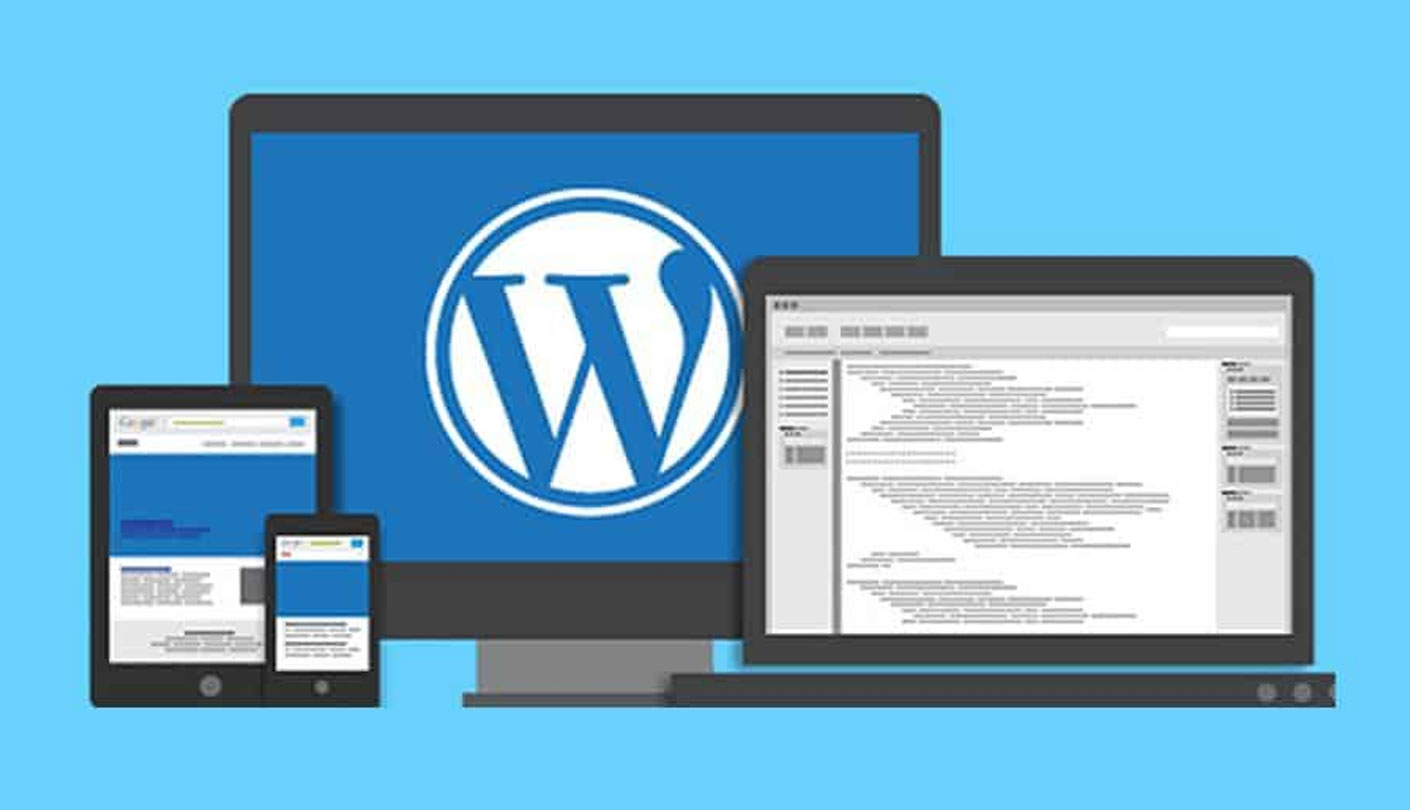Incorrect file permissions can cause various issues in WordPress, such as the “Installation Failed: Could Not Create Directory” error message, the “You are not allowed to edit this post” error message, or the “Internal Server Error” message. Incorrect file permissions can occur due to various reasons, such as incorrect configuration or incorrect file ownership.
Here’s how you can fix incorrect file permissions in WordPress:
- Use an FTP client: You can use an FTP client like FileZilla to change the file permissions. Connect to your server using your FTP credentials and navigate to the file or folder whose permissions you want to change. Right-click on the file or folder, and select “File permissions” or “Permissions” from the context menu. Set the permissions to 644 for files and 755 for directories.
- Use a hosting control panel: Some hosting providers offer a control panel that allows you to change the file permissions. Log in to your hosting control panel, navigate to the file or folder whose permissions you want to change, and change the permissions to 644 for files and 755 for directories.
- Use the command line: If you have access to a command line interface, you can use the chmod command to change the file permissions. Open your terminal or command prompt, navigate to the directory whose permissions you want to change, and use the command “chmod -R 644 .” to set the permissions to 644 for files and “chmod -R 755 .” to set the permissions to 755 for directories.
It’s important to note that changing file permissions to 777 can make your site vulnerable to security threats. Therefore, it’s recommended to avoid using 777 permissions unless it’s absolutely necessary.
If you’re still experiencing issues after changing the file permissions, you may need to contact your hosting provider or a WordPress developer for further assistance.