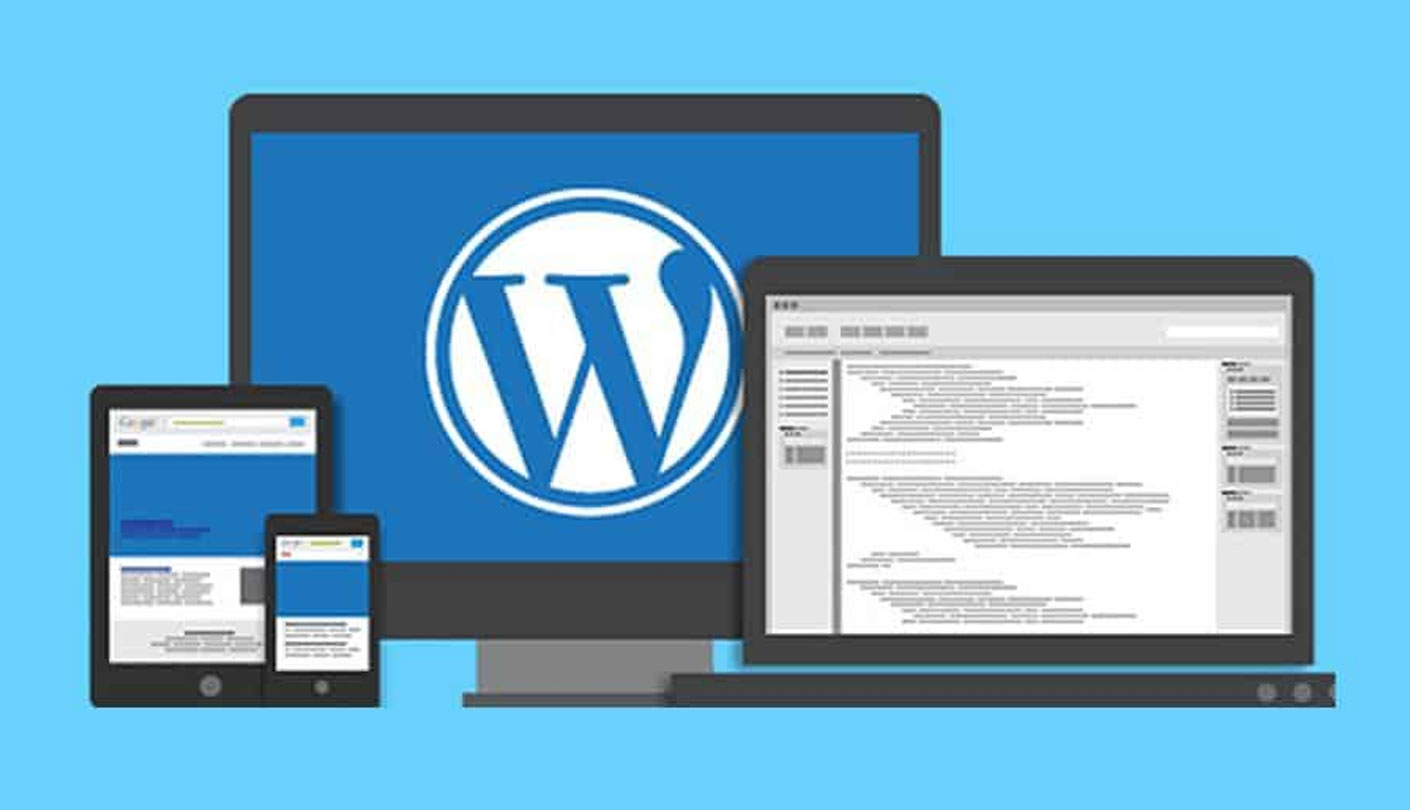To edit WordPress website details such as site title, tagline, logo, and other settings, follow these steps:
- Log in to your WordPress dashboard by adding “/wp-admin” to the end of your website’s URL (e.g. www.example.com/wp-admin).
- Enter your username and password to access the dashboard.
- Navigate to “Appearance” from the left-hand menu and select “Customize”.
- In the Customizer, you’ll see various options that you can edit, such as Site Identity, Colors, Menus, Widgets, etc.
- To edit Site Identity, click on the “Site Identity” section. Here, you can change the site title, tagline, and logo by uploading a new image.
- To edit Colors, click on the “Colors” section. Here, you can change the color scheme of your website.
- To edit Menus, click on the “Menus” section. Here, you can add, remove, and rearrange menu items.
- To edit Widgets, click on the “Widgets” section. Here, you can add, remove, and rearrange widgets in your website’s sidebar or footer.
Note: Depending on your WordPress theme and installed plugins, the customizer options may vary slightly.