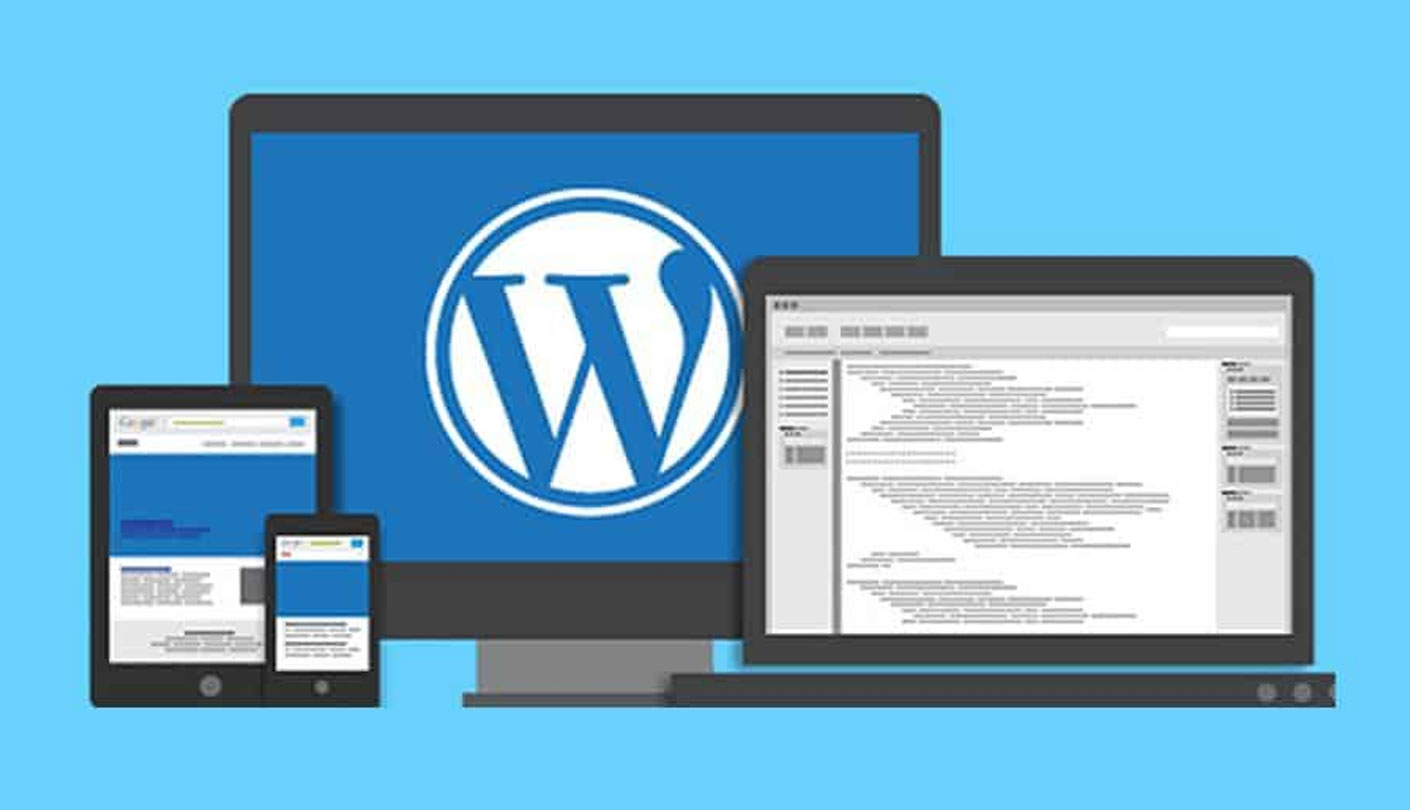Memory limit errors in WordPress occur when the amount of memory allocated to the PHP scripts running on your WordPress site is exceeded. This can happen when your site has too many plugins, themes, or large media files.
When a memory limit error occurs, you may see an error message similar to the following:
“Fatal error: Allowed memory size of X bytes exhausted (tried to allocate X bytes) in /path/to/file.php on line X”
The X values in the error message will vary depending on the specific situation, but the key point is that the allowed memory size has been exhausted.
To fix a memory limit error in WordPress, you can try one or more of the following solutions:
- Increase the PHP memory limit: This can be done by adding a line of code to your wp-config.php file. You can add the following code:
define(‘WP_MEMORY_LIMIT’, ‘256M’);
This will increase the memory limit to 256 MB. You can adjust the value as needed.
- Deactivate plugins: Some plugins may consume a lot of memory, so deactivating them can free up memory. You can do this by going to the Plugins page in your WordPress dashboard and deactivating one or more plugins.
- Use a different theme: Some themes may also consume a lot of memory, so switching to a different theme can help.
- Optimize images: Large image files can take up a lot of memory, so optimizing them can help reduce the memory usage. You can use a plugin like Smush to optimize your images.
- Upgrade your hosting plan: If you have tried all the above solutions and are still experiencing memory limit errors, it may be time to upgrade your hosting plan to a higher memory allocation.
By implementing one or more of these solutions, you can fix memory limit errors in WordPress and improve the performance of your website.